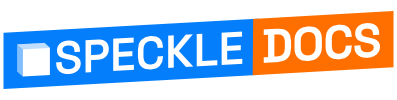# Creating Your Own App
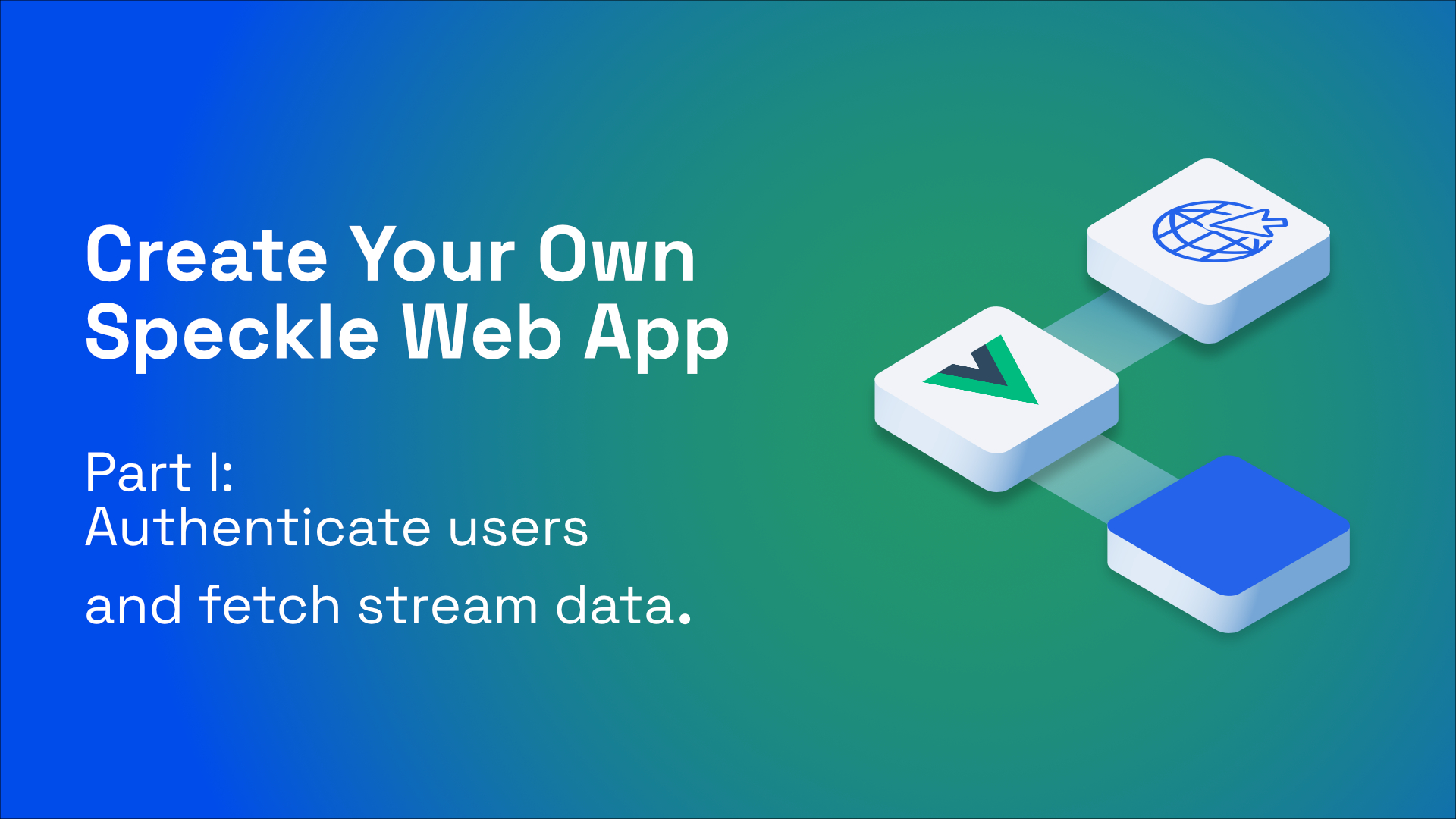
Welcome to Part 1 this multi-part guide on how to Create your own App using Speckle. It's geared towards an audience that is familiar with Javascript and web development, or at least not scared by it!
In this first part, we'll be creating a very simple web app capable of:
- Authenticating a user through a Speckle server OAuth.
- Search for stream's available to the user.
- Display commit data associated with a given stream.
- Filter the data to be displayed.
- Cache results in
localStorageto remember the app state across page reloads.
Let's get started! 🚀
Following along
If too busy to follow all the steps, you can find the entire code for this guide in this repository (opens new window).
# Requirements
This guide should work in any platform (Mac/Linux/Windows). We'll be using VSCode as our IDE but you can use any other (even Notepad if your brave enough!).
You'll also need to have Node installed, as well as vue-cli and have some basic understanding of how Vue works.
Installing the prerequisites
Node: Probably the easiest way to manage your node installation is through nvm. On Windows, you can use this guide (opens new window). If on OSX, you can use the original nvm (opens new window).
Vue CLI: Once you have node installed, it's just a matter of running npm install -g @vue/cli.
Getting familiar with Vue
If you haven't used Vue before, don't worry. It's quite easy to get started with it - here's some docs (opens new window) you could run through beforehand.
We'll also be using some of Vue's most popular plugins: vuex and vue-router. If you're unfamiliar with them, they have great quick-start guides on their site!
# Setting up the Vue app
This is the simplest step. Open a new terminal, set the current directory to wherever you want the project to be located and run the following command:
vue create speckle-demo-app
This will ask you some questions, such as the version of vue to use, what plugins to install, etc. It is important that you answer the questions correctly, otherwise, your project may be missing some key features.
Vue setup - Step by step
- When prompted for a preset, select Manually select features
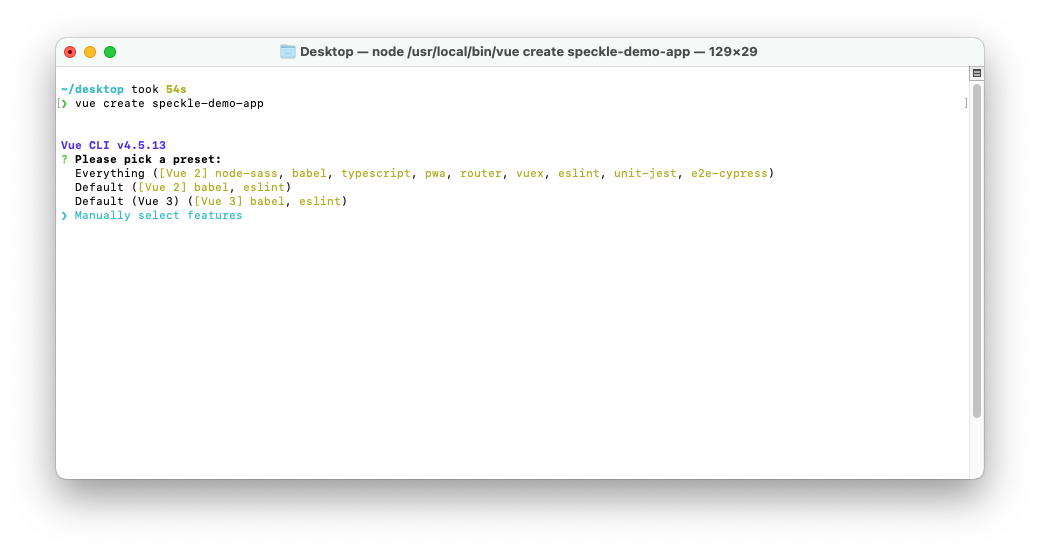
- Next, specify the features needed for this project:
- Choose vue version
- Babel
- PWA
- Router
- Vuex
- CSS Pre-processors
- Linter
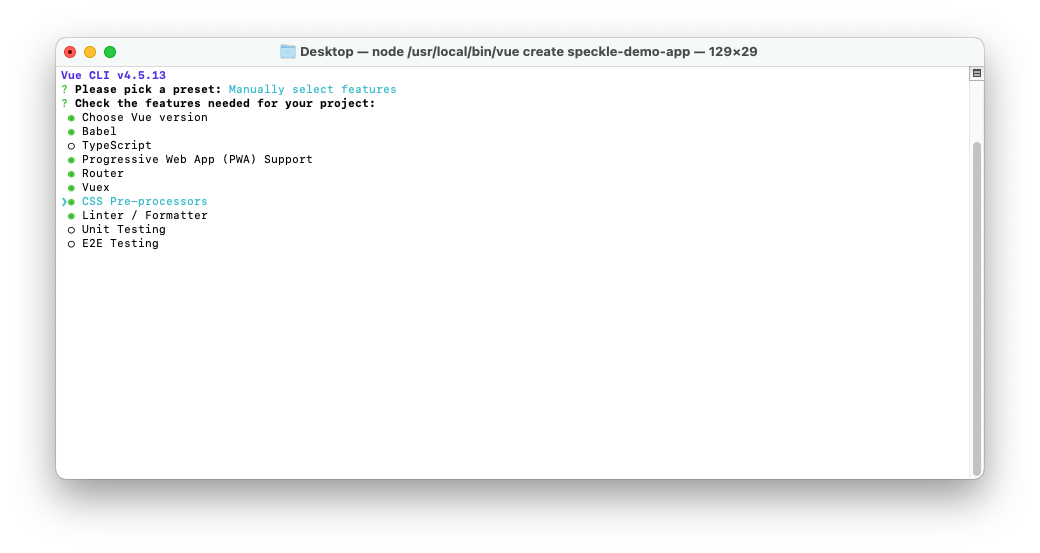
- Choose version 2.x of Vue.js
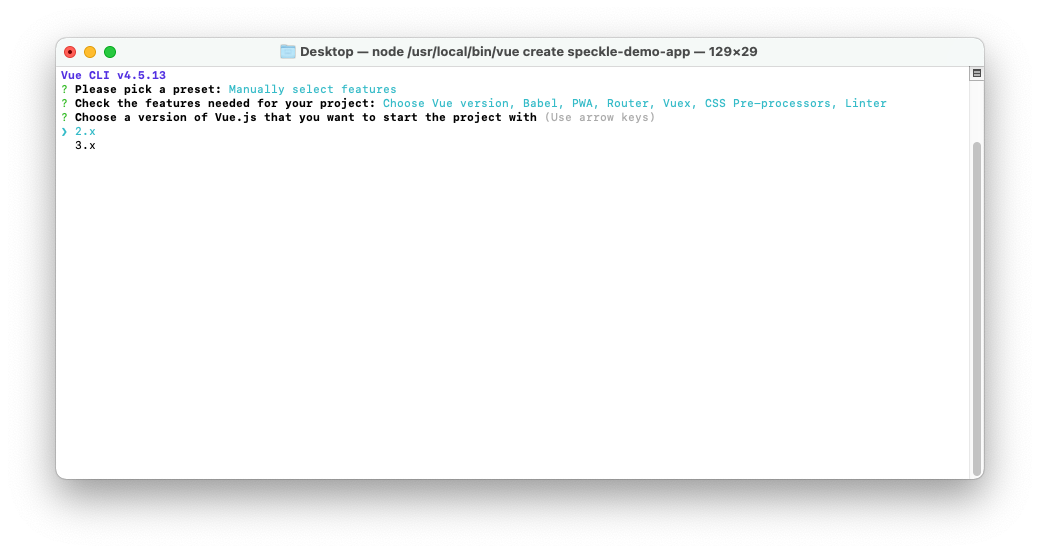
- Choose Yes when prompted to use history mode for router
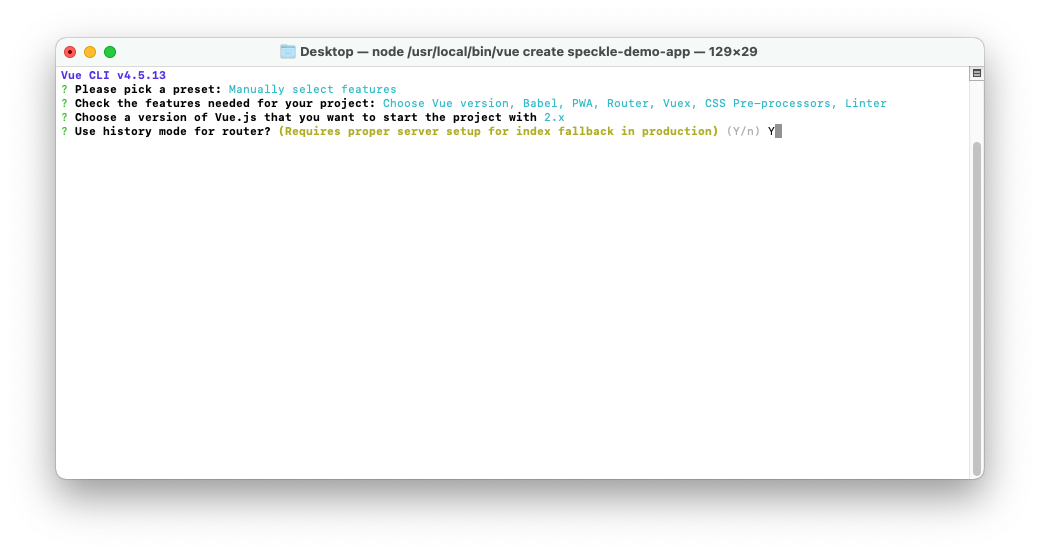
- For the css-preprocessor to use, select Sass/SCSS (with dart-sass)

- When prompted for a Linter, choose the option ESLint with error prevention only
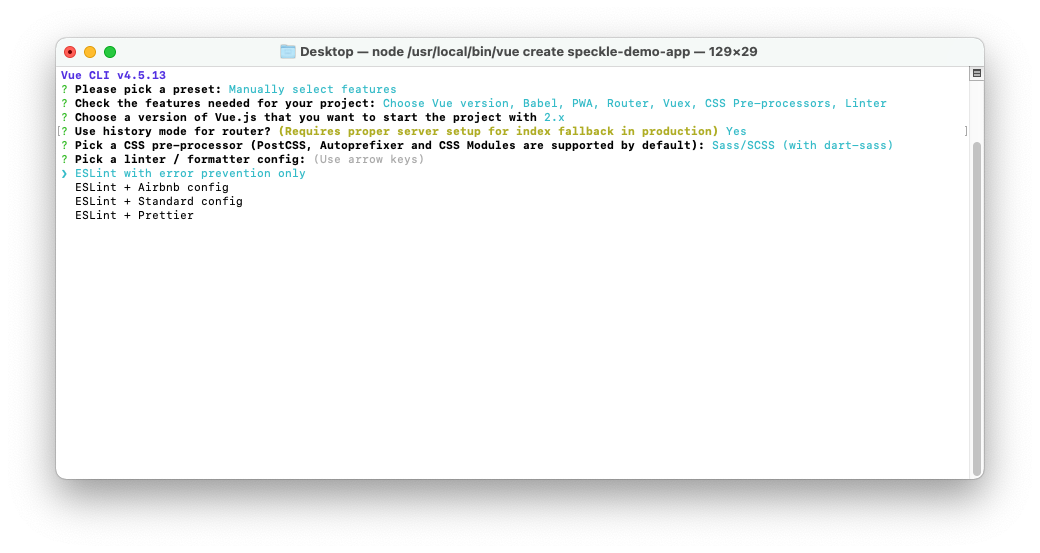
- When prompted for additional lint features, select Lint on save
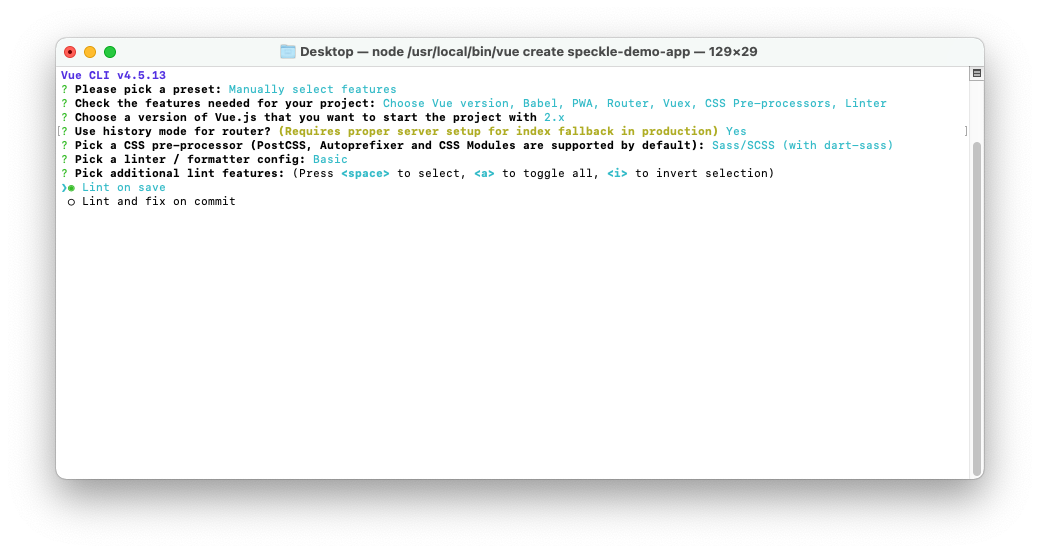
- Choose to place config files In dedicated config files
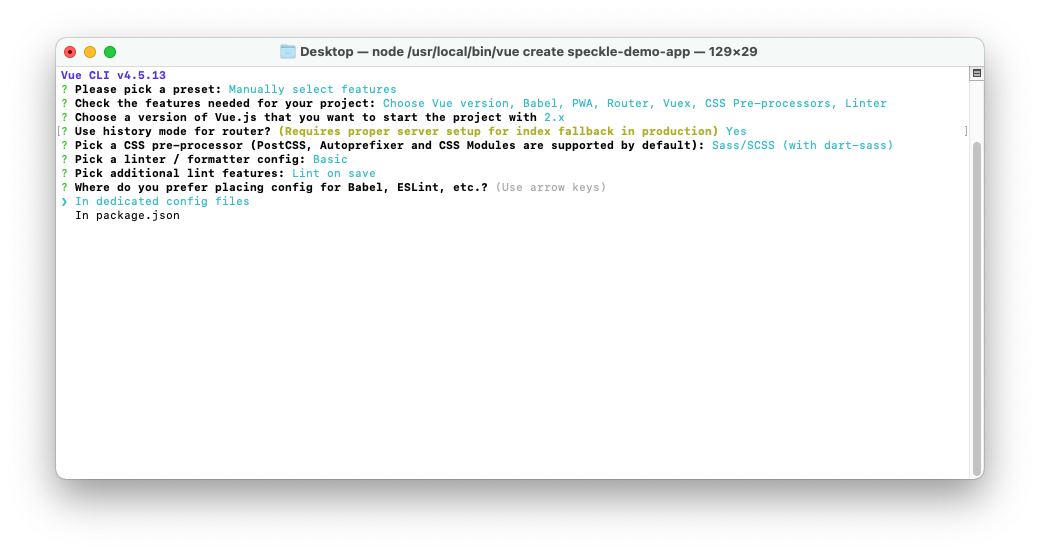
- At last, you can save this selection as a preset, but for this time just select No
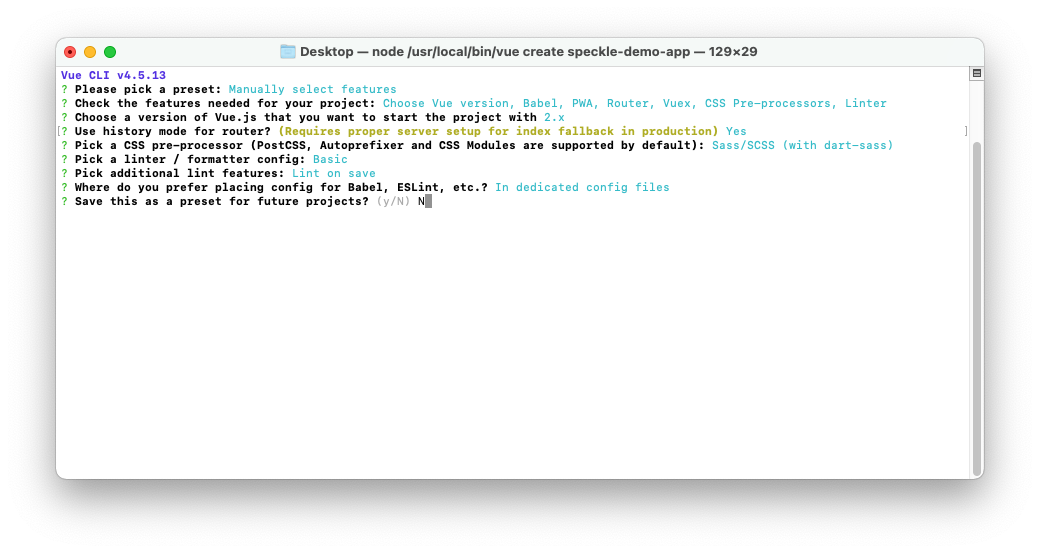
- Wait for the process to finish
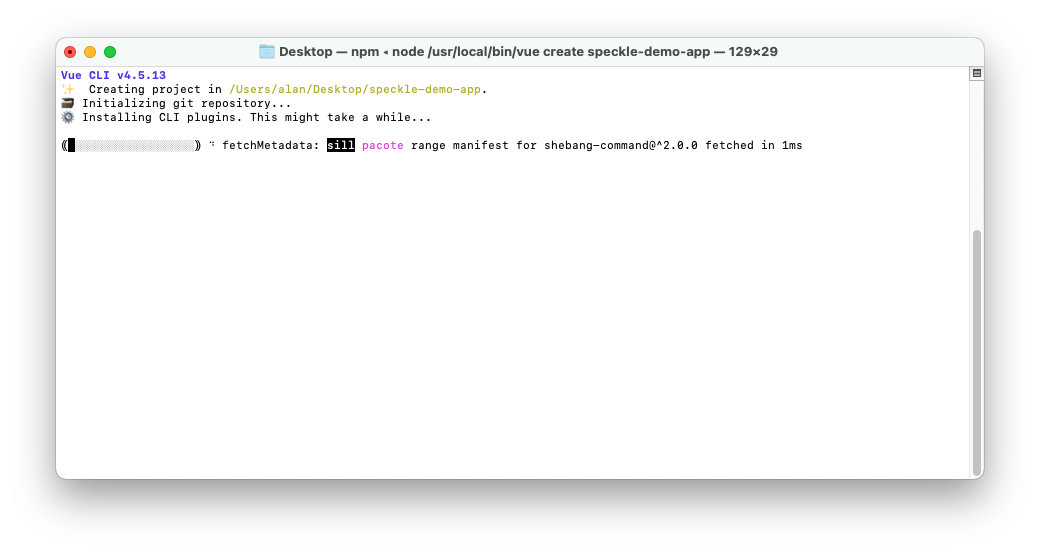
TL;DR
If you are already familiar with this process, just select the same answers as the screenshot bellow:

Once done, you'd have your Vue project ready. To open the project in VSCode we just need to run:
code speckle-demo-app
WARNING
This step assumes you already installed VSCode in your path. If you haven't, there's a command for it in VSCode.

# Install other dependencies
For our UI, we'll also be using Vuetify to make our life easier, as it has many useful components. To add it, run:
vue add vuetify
When asked for a preset, choose Default.
We'll also need to add a couple of handy dependencies such as vuex-persist for state storage, vue-timeago to display user-friendly dates and debounce. For this, run the following command:
npm i vuex-persist vue-timeago debounce
# Run your app for the first time
If everything went well, running the following command should make the app available at http://localhost:8080 (opens new window).
npm run serve
In chrome, things should be looking like this:
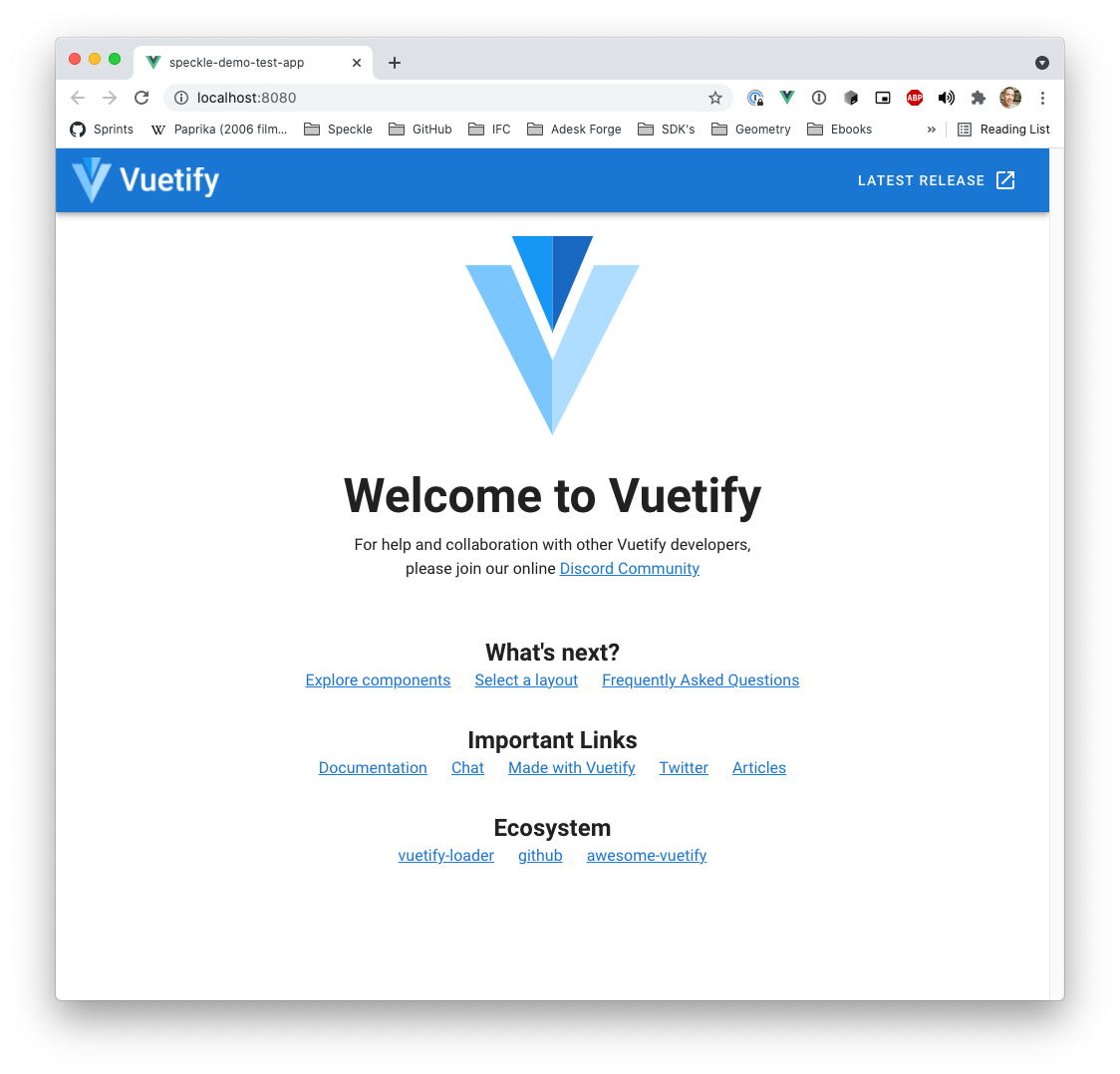
# Authenticating with the Server
# Creating the Speckle files
For convenience, we're going to isolate all the speckle related code into 2 files:
src/speckleQueries.jswill hold some utility functions to build ourGraphQLqueries.src/speckleUtils.jswill hold all call's to the Speckle server, as well as some constants. It will deal with login/logout functionality too.
# Registering an Application on the Speckle Server
In order to be able to talk to our Speckle server, we first need to Create an App in that server with an existing account. To do that, visit the server's frontend https://speckle.xyz (opens new window), log in with your account and visit the profile page.
Scroll down until you see the Applications section, and press the New App button. A pop-up should appear, fill it in as follows:
- Name: SpeckleDemoApp
- Scopes:
stream:read,profile:read,profile:email - Redirect url:
http://localhost:8080 - Description: My first speckle app
Once accepted, you'll see the App Id and App Secret, as well as an indication to the url pattern we should use (https://speckle.xyz/authn/verify/{appId}/{challenge}).
WARNING
Note that the redirect url points to our local computer network. When deploying this app to a service like Netlify, we'll have to create a new one pointing to the correct Netlify url.
# Saving app credentials as ENV variables
The App Id and App Secret are used to identify your app, so you should never add them to your version control. Instead, we'll be using ENV variables to save that information, which also allows us to modify it in different scenarios (development/production).
TIP
For those of you who wonder, frontend applications that integrate with the Speckle Server are treated as OAuth public applications, because they cannot keep their id and secret safe.
Vue will automatically read any .env files in the root of your project and load the variables accordingly, but will also replace all references with the actual value of the variable on compilation (which we do not want). We can tell vue.js to not do this by creating a file named .env.local instead. The contents should look like this 👇🏼 (remember to replace your ID and Secret appropriately).
VUE_APP_SPECKLE_ID=YOUR_APP_ID # The Speckle Application Id
VUE_APP_SPECKLE_SECRET=YOUR_APP_SECRET # The Speckle Application Secret
VUE_APP_SERVER_URL=https://speckle.xyz
VUE_APP_SPECKLE_NAME="Speckle Demo App"
2
3
4
# Login in with Speckle
A simplified version of the auth flow with a Speckle Server can be summarised as follows:
- User clicks the Login button
- User is redirected to the auth page in the Speckle server (using the provided url pattern when creating an application)
- User will log in and allow the app to access his data (hopefully?).
- User is redirected to our specified
Redirect URL, with an attachedaccess_code. - Using that access code, we can exchange it for a pair of
token/refresh token, which is what allows the app to "talk" to the server as that user. We'll save those inlocalStorage.
This may sound rather complicated, but it boils down to 2 different interactions (redirect your user and exchange the access code).
# Adding auth functions to speckleUtils.js
In our src/speckleUtils.js file, paste in the following code. You'll find some constants that refer to our previously set ENV variables, as well as several functions.
goToSpeckleAuthPage: Will generate a random challenge, save it in localStorage and direct the url to the auth page in the specified speckle server.exchangeAccessCode: Willfetchfrom the server a new pair oftoken/refresh tokenand clear thechallenge.speckleLogOut: Will erase all necessary data fromlocalStorage.
TIP
Note that goToSpeckleAuthPage saves the challenge, and exchangeAccessCode uses that same challenge to exchange the tokens. If the challenge used doesn't match, the request will fail.
speckleUtils.js
export const APP_NAME = process.env.VUE_APP_SPECKLE_NAME
export const SERVER_URL = process.env.VUE_APP_SERVER_URL
export const TOKEN = `${APP_NAME}.AuthToken`
export const REFRESH_TOKEN = `${APP_NAME}.RefreshToken`
export const CHALLENGE = `${APP_NAME}.Challenge`
// Redirects to the Speckle server authentication page, using a randomly generated challenge. Challenge will be stored to compare with when exchanging the access code.
export function goToSpeckleAuthPage() {
// Generate random challenge
var challenge =
Math.random()
.toString(36)
.substring(2, 15) +
Math.random()
.toString(36)
.substring(2, 15)
// Save challenge in localStorage
localStorage.setItem(CHALLENGE, challenge)
// Send user to auth page
window.location = `${SERVER_URL}/authn/verify/${process.env.VUE_APP_SPECKLE_ID}/${challenge}`
}
// Log out the current user. This removes the token/refreshToken pair.
export function speckleLogOut() {
// Remove both token and refreshToken from localStorage
localStorage.removeItem(TOKEN)
localStorage.removeItem(REFRESH_TOKEN)
}
// Exchanges the provided access code with a token/refreshToken pair, and saves them to local storage.
export async function exchangeAccessCode(accessCode) {
var res = await fetch(`${SERVER_URL}/auth/token/`, {
method: "POST",
headers: {
"Content-Type": "application/json"
},
body: JSON.stringify({
accessCode: accessCode,
appId: process.env.VUE_APP_SPECKLE_ID,
appSecret: process.env.VUE_APP_SPECKLE_SECRET,
challenge: localStorage.getItem(CHALLENGE)
})
})
var data = await res.json()
if (data.token) {
// If retrieving the token was successful, remove challenge and set the new token and refresh token
localStorage.removeItem(CHALLENGE)
localStorage.setItem(TOKEN, data.token)
localStorage.setItem(REFRESH_TOKEN, data.refreshToken)
}
return data
}
2
3
4
5
6
7
8
9
10
11
12
13
14
15
16
17
18
19
20
21
22
23
24
25
26
27
28
29
30
31
32
33
34
35
36
37
38
39
40
41
42
43
44
45
46
47
48
49
50
51
52
# Linking to vuex
Since we're using vuex to manage the state of our application, we'll also add the redirect, exchange and logout logic as actions. We can then invoke them in any of our application components.
Replace the contents of the file src/store/index.js with the following:
store/index.js
import Vue from "vue"
import Vuex from "vuex"
import {
exchangeAccessCode,
getUserData,
goToSpeckleAuthPage,
speckleLogOut
} from "@/speckleUtils"
Vue.use(Vuex)
export default new Vuex.Store({
state: {},
getters: {},
mutations: {},
actions: {
logout(context) {
// Wipe the state
// Wipe the tokens
speckleLogOut()
},
exchangeAccessCode(context, accessCode) {
// Here, we could save the tokens to the store if necessary.
return exchangeAccessCode(accessCode)
},
redirectToAuth() {
// Use the speckleUtils redirect logic
goToSpeckleAuthPage()
}
},
modules: {}
})
2
3
4
5
6
7
8
9
10
11
12
13
14
15
16
17
18
19
20
21
22
23
24
25
26
27
28
29
30
31
32
33
34
We can now use these actions in any component by calling this.$store.dispatch(ACTION_NAME, ...params).
# Add Log In/Log Out buttons
In your App.vue file, replace it's contents with the following:
App.vue
<template lang="html">
<v-app>
<v-app-bar app color="primary" dark>
<div class="d-flex align-center">
<v-img
alt="Speckle Logo"
class="shrink mr-2"
contain
:src="require(`@/assets/img.png`)"
transition="scale-transition"
width="40"
height="24"
/>
<h3>SPECKLE DEMO APP</h3>
</div>
<v-spacer></v-spacer>
<v-btn
outlined
v-if="!isAuthenticated"
@click="$store.dispatch('redirectToAuth')"
>
<span>Login with Speckle</span>
</v-btn>
<v-btn outlined v-else @click="$store.dispatch('logout')">
Log out
</v-btn>
</v-app-bar>
<v-main>
<!-- <router-view /> -->
</v-main>
</v-app>
</template>
<script>
export default {
name: "App",
computed: {
isAuthenticated() {
return false
}
}
}
</script>
2
3
4
5
6
7
8
9
10
11
12
13
14
15
16
17
18
19
20
21
22
23
24
25
26
27
28
29
30
31
32
33
34
35
36
37
38
39
40
41
42
43
44
45
46
Notice there's an isAuthenticated computed property that defaults to false for now (we'll update it later). There's also a pair of v-btn buttons linked to this boolean value. When there is no user authenticated, we'll show the login button, and when there is a user authenticated, we'll show the Log Out button.
Each is bound to the actions in the store we created earlier.
<v-btn
outlined
v-if="!isAuthenticated"
@click="$store.dispatch('redirectToAuth')"
>
<span>Login with Speckle</span>
</v-btn>
<v-btn outlined v-else @click="$store.dispatch('logout')">
Log out
</v-btn>
2
3
4
5
6
7
8
9
10
At this point in time, your App should display only a menu bar with the title and the Log In button.
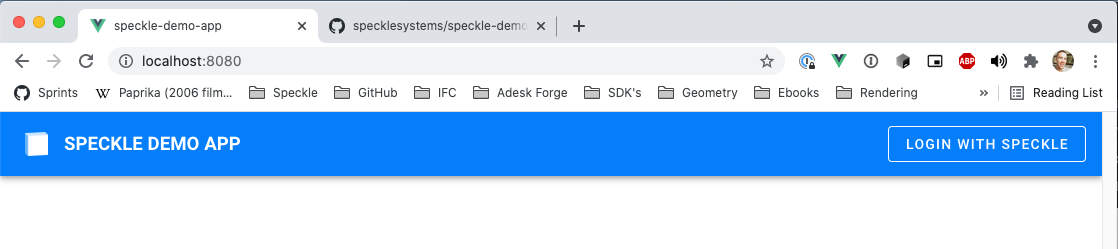
Now press the Log In button, follow the steps in the server and allow the app to access your data. This will take you back to http://localhost:8080. But notice the url will now contain a trailing ?access_code=YOUR_ACCESS_CODE, we can now edit our src/router/index.js file to exchange the access code whenever it finds one.
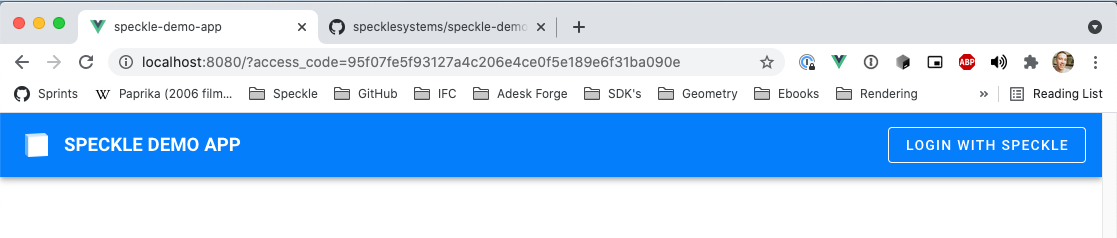
# Exchange the access_code
In order to exchange the access code automatically whenever it is provided in the url, we're going to use one of vue-router's features. vue-router is the plugin that handles url routes in your app, it also parses query values and url parameters so you won't have to.
We can implement a beforeEach handler, that will allow us to run some code right before each page is loaded in our app. At this point, we'll check if it contains an access code and if so, exchange it.
Open your src/router/index.js file and add this code right above the export default router line.
router.beforeEach(async (to, from, next) => {
if (to.query.access_code) {
// If the route contains an access code, exchange it
try {
await store.dispatch("exchangeAccessCode", to.query.access_code)
} catch (err) {
console.warn("exchange failed", err)
}
// Whatever happens, go home.
next("/")
}
})
2
3
4
5
6
7
8
9
10
11
12
Now, press the Log In button again, allow the app to access your account and wait for the redirect to the app. Once it's done, you should have 2 variables stored in localStorage: Speckle Demo App.AuthToken and Speckle Demo App.RefreshToken
At this point, we've managed to save our authentication token but our app still cannot discern if your users are authenticated or not (remember the isAuthenticated computed property in App.vue). We'll add this on the next step.
# Fetching user data
In order for our app to know who we are, it needs to fetch our user's data. The best place to fetch, and store, this data, is in our store.
# User data query
Add the following function to our speckleQueries.js file. This is the graphQL query that will fetch the user and server info.
export const userInfoQuery = () => `query {
user {
name
},
serverInfo {
name
company
}
}`
2
3
4
5
6
7
8
9
Add this to the src/speckleUtils.js file. Remember to import userInfoQuery.
import { userInfoQuery } from "@/speckleQueries"
// Calls the GraphQL endpoint of the Speckle server with a specific query.
export async function speckleFetch(query) {
let token = localStorage.getItem(TOKEN)
if (token)
try {
var res = await fetch(`${SERVER_URL}/graphql`, {
method: "POST",
headers: {
Authorization: "Bearer " + token,
"Content-Type": "application/json"
},
body: JSON.stringify({
query: query
})
})
return await res.json()
} catch (err) {
console.error("API call failed", err)
}
else return Promise.reject("You are not logged in (token does not exist)")
}
// Fetch the current user data using the userInfoQuery
export const getUserData = () => speckleFetch(userInfoQuery())
2
3
4
5
6
7
8
9
10
11
12
13
14
15
16
17
18
19
20
21
22
23
24
25
26
# Modify app store
Replace the contents of your src/store/index.js with the following code:
store/index.js
import Vue from "vue"
import Vuex from "vuex"
import {
exchangeAccessCode,
getStreamCommits,
getUserData,
goToSpeckleAuthPage,
speckleLogOut
} from "@/speckleUtils"
Vue.use(Vuex)
export default new Vuex.Store({
state: {
user: null,
serverInfo: null
},
getters: {
isAuthenticated: state => state.user != null
},
mutations: {
setUser(state, user) {
state.user = user
},
setServerInfo(state, info) {
state.serverInfo = info
}
},
actions: {
logout(context) {
// Wipe the state
context.commit("setUser", null)
context.commit("setServerInfo", null)
// Wipe the tokens
speckleLogOut()
},
exchangeAccessCode(context, accessCode) {
// Here, we could save the tokens to the store if necessary.
return exchangeAccessCode(accessCode)
},
async getUser(context) {
try {
var json = await getUserData()
var data = json.data
context.commit("setUser", data.user)
context.commit("setServerInfo", data.serverInfo)
} catch (err) {
console.error(err)
}
},
redirectToAuth() {
goToSpeckleAuthPage()
}
},
modules: {}
})
2
3
4
5
6
7
8
9
10
11
12
13
14
15
16
17
18
19
20
21
22
23
24
25
26
27
28
29
30
31
32
33
34
35
36
37
38
39
40
41
42
43
44
45
46
47
48
49
50
51
52
53
54
55
56
57
# Update App.vue
Now, in the App.vue file, modify the isAuthenticated computed property as shown:
isAuthenticated() {
return this.$store.getters.isAuthenticated
}
2
3
Also, in the template section, add the following on top of the Login/Logout buttons
<div v-if="isAuthenticated">
Welcome
<b>{{ $store.state.user.name }}</b>
! You are connected to
<b>
{{ $store.state.serverInfo.company }}'s
<em>{{ $store.state.serverInfo.name }}</em>
</b>
</div>
<v-spacer></v-spacer>
2
3
4
5
6
7
8
9
10
11
# Update router.beforeEach
The only thing left to do is to also tell the router to check the user on every page change. For this, modify the beforeEach implementation by adding an else clause to our previous condition
router.beforeEach(async (to, from, next) => {
if (to.query.access_code) {
// If the route contains an access code, exchange it
try {
await store.dispatch("exchangeAccessCode", to.query.access_code)
} catch (err) {
console.warn("exchange failed", err)
}
// Whatever happens, go home.
next("/")
} else {
try {
// Check on every route change if you still have access.
var goto = await store.dispatch("getUser")
next(goto)
} catch (err) {
next("/")
}
}
})
2
3
4
5
6
7
8
9
10
11
12
13
14
15
16
17
18
19
20
That should do it! Now, if you refresh the page you should see a welcome message with your user name and the server name you connected to, as well as the Log Out button.
# Searching for streams
Now that we have access to our user and server data in our app, and also distinguish when a user is logged in or not, we can start fetching other info from our server. Let's start with a stream search field. The selected stream will also be stored in vuex, so we'll also add the appropriate state props, methods and actions to it.
# Search query
Start by adding the following function to our speckleQueries.js
export const streamSearchQuery = search => `query {
streams(query: "${search}") {
totalCount
cursor
items {
id
name
updatedAt
}
}
}`
2
3
4
5
6
7
8
9
10
11
Then add the following function to speckleUtils.js. We'll use it to fetch the search results in our SpeckleSearch component (2 steps bellow)
export const searchStreams = e => speckleFetch(streamSearchQuery(e))
# Modify app store
Modify src/store/index.js as shown in the following code block. We've just added a currentStream property to the state, a setCurrentStream mutation and two actions, handleStreamSelection and clearStreamSelection. This will allow us to save the user selection in our app state.
store/index.js
import Vue from "vue"
import Vuex from "vuex"
import {
exchangeAccessCode,
getUserData,
goToSpeckleAuthPage,
speckleLogOut
} from "@/speckleUtils"
Vue.use(Vuex)
export default new Vuex.Store({
state: {
user: null,
serverInfo: null,
currentStream: null,
},
getters: {
isAuthenticated: state => state.user != null
},
mutations: {
setUser(state, user) {
state.user = user
},
setServerInfo(state, info) {
state.serverInfo = info
},
setCurrentStream(state, stream) {
state.currentStream = stream
}
},
actions: {
logout(context) {
// Wipe the state
context.commit("setUser", null)
context.commit("setServerInfo", null)
context.commit("setCurrentStream", null)
// Wipe the tokens
speckleLogOut()
},
exchangeAccessCode(context, accessCode) {
// Here, we could save the tokens to the store if necessary.
return exchangeAccessCode(accessCode)
},
async getUser(context) {
try {
var json = await getUserData()
var data = json.data
context.commit("setUser", data.user)
context.commit("setServerInfo", data.serverInfo)
} catch (err) {
console.error(err)
}
},
redirectToAuth() {
goToSpeckleAuthPage()
},
handleStreamSelection(context, stream) {
context.commit("setCurrentStream", stream)
}
clearStreamSelection(context) {
context.commit("setCurrentStream", null)
}
},
modules: {}
})
2
3
4
5
6
7
8
9
10
11
12
13
14
15
16
17
18
19
20
21
22
23
24
25
26
27
28
29
30
31
32
33
34
35
36
37
38
39
40
41
42
43
44
45
46
47
48
49
50
51
52
53
54
55
56
57
58
59
60
61
62
63
64
65
66
67
68
69
# Create child components
Now we'll create a new component called SpeckleSearch.vue to handle all the search UI in one place.
SpeckleSearch.vue
<template>
<v-autocomplete
v-model="selectedSearchResult"
:items="streams.items"
:search-input.sync="search"
no-filter
counter="2"
rounded
filled
dense
flat
hide-no-data
hide-details
placeholder="Streams Search"
item-text="name"
item-value="id"
return-object
clearable
append-icon=""
@update:search-input="debounceInput"
>
<template #item="{ item }" color="background">
<v-list-item-content>
<v-list-item-title>
<v-row class="pa-0 ma-0">
{{ item.name }}
<v-spacer></v-spacer>
<span class="streamid">{{ item.id }}</span>
</v-row>
</v-list-item-title>
<v-list-item-subtitle class="caption">
Updated
<timeago :datetime="item.updatedAt"></timeago>
</v-list-item-subtitle>
</v-list-item-content>
</template>
</v-autocomplete>
</template>
<script>
import { debounce } from "debounce"
import { searchStreams } from "@/speckleUtils"
export default {
name: "StreamSearch",
data: () => ({
search: "",
streams: { items: [] },
selectedSearchResult: null
}),
watch: {
selectedSearchResult(val) {
this.search = ""
this.streams.items = []
if (val) this.$emit("selected", val)
}
},
methods: {
async fetchSearchResults(e) {
if (!e || e?.length < 3) return
var json = await searchStreams(e)
this.streams = json.data.streams
},
debounceInput: debounce(function(e) {
this.fetchSearchResults(e)
}, 300)
}
}
</script>
<style scoped></style>
2
3
4
5
6
7
8
9
10
11
12
13
14
15
16
17
18
19
20
21
22
23
24
25
26
27
28
29
30
31
32
33
34
35
36
37
38
39
40
41
42
43
44
45
46
47
48
49
50
51
52
53
54
55
56
57
58
59
60
61
62
63
64
65
66
67
68
69
70
71
Create also a simple WelcomeView.vue to show to our non-authenticated users.
WelcomeView.vue
<template lang="html">
<v-container
fill-height
fluid
class="home flex-column justify-center align-center primary--text"
>
<h1>Welcome to the Speckle Demo App!</h1>
<h3>This app part of our developer guides</h3>
<p>Please log in to access you Speckle data.</p>
</v-container>
</template>
<script>
export default {
name: "WelcomeView"
}
</script>
2
3
4
5
6
7
8
9
10
11
12
13
14
15
16
# Update Home.vue
Modify the Home.vue view.
Home.vue
<template lang="html">
<WelcomeView v-if="!$store.getters.isAuthenticated" />
<v-container v-else class="home pa-6">
<stream-search
@selected="$store.dispatch('handleStreamSelection', $event)"
/>
<h2 class="pt-6 primary--text">
<span v-if="selectedStream">
{{ selectedStream.name }} — {{ selectedStream.id }}
<v-btn
outlined
text
small
class="ml-3"
:href="serverUrl + '/streams/' + selectedStream.id"
>
View in server
</v-btn>
<v-btn
outlined
text
small
class="ml-3"
color="error"
@click="$store.dispatch('clearStreamSelection')"
>
Clear selection
</v-btn>
</span>
<span v-else>
<em>No stream selected. Find one using the search bar 👆🏼</em>
</span>
</h2>
</v-container>
</template>
<script>
import StreamSearch from "@/components/StreamSearch"
export default {
name: "Home",
components: { WelcomeView, StreamSearch },
data: () => {
serverUrl: process.env.VUE_APP_SERVER_URL
}
}
methods: {},
computed: {
selectedStream: function() {
return this.$store.state.currentStream
}
}
}
</script>
2
3
4
5
6
7
8
9
10
11
12
13
14
15
16
17
18
19
20
21
22
23
24
25
26
27
28
29
30
31
32
33
34
35
36
37
38
39
40
41
42
43
44
45
46
47
48
49
50
51
52
53
54
# Update App.vue
In App.vue there is a commented line referencing the `. Uncomment it.
# Preview results
After making these changes, your app should display a welcome message when not logged in and the search bar and selection text when logged in:
Introducing some text into the search bar should display a list of results in a dropdown. Selecting one of the result items will change the selection text from No stream selected to display the selected Stream name and id, as well as 2 buttons. The first one will take you to the stream page in the server, while the second one will clear the selection in the app state.

# Displaying stream commits
So far, we've managed to authenticate with our Speckle server, fetch user and server information and search for available streams, as well as storing the results in our app state.
Now, let's use our selectedStream to display a table with all it's commits, as well as some data associated with each commit. Since the commit list can be rather large, we'll be adding basic pagination functionality to the table.
For that, we'll need to fetch the commit data associated with the stream, modify our store/index.js to hold that new data, and add a table view with a column filter on Home.vue
# Create fetch query
Let's start by adding a new query function to our speckleQueries.js
export const streamCommitsQuery = (streamId, itemsPerPage, cursor) => `query {
stream(id: "${streamId}"){
commits(limit: ${itemsPerPage}, cursor: ${
cursor ? '"' + cursor + '"' : null
}) {
totalCount
cursor
items{
id
message
branchName
sourceApplication
referencedObject
authorName
createdAt
}
}
}
}`
2
3
4
5
6
7
8
9
10
11
12
13
14
15
16
17
18
19
And add the following to speckleUtils.js (remember to import the streamCommitsQuery)
export const getStreamCommits = (streamId, itemsPerPage, cursor) =>
speckleFetch(streamCommitsQuery(streamId, itemsPerPage, cursor))
2
Notice that the query has a cursor. This is used to get successive pages of the commits list. There is a current limitation with the cursor, as it only allows to go forward in pages, not backward. To fix this, we'll keep track of these values in our store so we can have pagination going forward (we'll also keep the itemsPerPage value fixed to keep things simple).
# Update store/index.js
Now, there's quite a bit of modifications in the store/index.js file. I've highlighted the changes in the code block, but feel free to replace the whole content for the one bellow.
We basically need modify the state to be able to:
- Store the
latestCommitsdata, a list ofpreviousCursorsand a list oftableOptionsfor the table visualization. - Add mutations to modify individually each of these state properties (note that
previousCursorsis a list, so we added two mutations: one to push a new value and another to replace the entire list) - Add
getCommitsaction, and updatelogout,handleStreamSelectionandclearStreamSelectionto also deal with these new props.
router/index.js
import Vue from "vue"
import Vuex from "vuex"
import VuexPersistence from "vuex-persist"
import {
APP_NAME,
exchangeAccessCode,
getStreamCommits,
getUserData,
goToSpeckleAuthPage,
speckleLogOut
} from "@/speckleUtils"
Vue.use(Vuex)
const vuexLocal = new VuexPersistence({
storage: window.localStorage,
key: `${APP_NAME}.vuex`
})
export default new Vuex.Store({
plugins: [vuexLocal.plugin],
state: {
user: null,
serverInfo: null,
currentStream: null,
latestCommits: null,
previousCursors: [null],
tableOptions: null
},
getters: {
isAuthenticated: state => state.user != null
},
mutations: {
setUser(state, user) {
state.user = user
},
setServerInfo(state, info) {
state.serverInfo = info
},
setCurrentStream(state, stream) {
state.currentStream = stream
},
setCommits(state, commits) {
state.latestCommits = commits
},
setTableOptions(state, options) {
state.tableOptions = options
},
resetPrevCursors(state) {
state.previousCursors = [null]
},
addCursorToPreviousList(state, cursor) {
state.previousCursors.push(cursor)
}
},
actions: {
logout(context) {
// Wipe the state
context.commit("setUser", null)
context.commit("setServerInfo", null)
context.commit("setCurrentStream", null)
context.commit("setCommits", null)
context.commit("setTableOptions", null)
context.commit("resetPrevCursors")
// Wipe the tokens
speckleLogOut()
},
exchangeAccessCode(context, accessCode) {
// Here, we could save the tokens to the store if necessary.
return exchangeAccessCode(accessCode)
},
async getUser(context) {
try {
var json = await getUserData()
var data = json.data
context.commit("setUser", data.user)
context.commit("setServerInfo", data.serverInfo)
} catch (err) {
console.error(err)
}
},
redirectToAuth() {
goToSpeckleAuthPage()
},
async handleStreamSelection(context, stream) {
context.commit("setCurrentStream", stream)
context.commit("setTableOptions", { itemsPerPage: 5 })
context.commit("resetPrevCursors")
var json = await getStreamCommits(stream.id, 5, null)
context.commit("setCommits", json.data.stream.commits)
},
async getCommits(context, cursor) {
var json = await getStreamCommits(
context.state.currentStream.id,
5,
cursor
)
context.commit("setCommits", json.data.stream.commits)
},
clearStreamSelection(context) {
context.commit("setCurrentStream", null)
context.commit("setCommits", null)
context.commit("setTableOptions", null)
context.commit("resetPrevCursors", [null])
}
},
modules: {}
})
2
3
4
5
6
7
8
9
10
11
12
13
14
15
16
17
18
19
20
21
22
23
24
25
26
27
28
29
30
31
32
33
34
35
36
37
38
39
40
41
42
43
44
45
46
47
48
49
50
51
52
53
54
55
56
57
58
59
60
61
62
63
64
65
66
67
68
69
70
71
72
73
74
75
76
77
78
79
80
81
82
83
84
85
86
87
88
89
90
91
92
93
94
95
96
97
98
99
100
101
102
103
104
105
106
107
108
109
# Update Home.vue
The Home.vue also requires some major additions, so I've highlighted the changes in the code block, but just as the step below, feel free to replace the entire content if you're playing it fast and loose!
We need to do the following modifications:
- Add a new
divfor the table view containing av-selectand av-data-table.- The
v-selectallows to select the available keys to display as table columns - The
v-data-tabledoes all the table UI magic so we don't have to.
- The
- Add several computed properties:
commitsandpreviousCursorsto fetch the data from our storeavailableKeysandfilteredHeadersare helper functions to extract all available keys from the received commit data and format the headers the wayv-data-tablelikes them.
- Add new data properties to the component:
optionswill serve to keep the table options in syncselectedKeysis where we'll save the user selected information to display as columns in the table. It is initialized with some values already.
- Add a watch function for
options:- I will get called every time the table options change. This is where we check if a page change has been requested, and tell the store to fetch new data if necessary.
- We also added some css magic to hide the
itemsPerPageselection button, as this demo will have a fixed page size.
Home.vue
<template lang="html">
<WelcomeView v-if="!$store.getters.isAuthenticated" />
<v-container v-else class="home pa-6">
<stream-search
@selected="$store.dispatch('handleStreamSelection', $event)"
/>
<h2 class="pt-6 primary--text">
<span v-if="selectedStream">
{{ selectedStream.name }} — {{ selectedStream.id }}
<v-btn
outlined
text
small
class="ml-3"
:href="serverUrl + '/streams/' + selectedStream.id"
>
View in server
</v-btn>
<v-btn
outlined
text
small
class="ml-3"
color="error"
@click="$store.dispatch('clearStreamSelection')"
>
Clear selection
</v-btn>
</span>
<span v-else>
<em>No stream selected. Find one using the search bar 👆🏼</em>
</span>
</h2>
<div class="pt-6">
<v-select
v-model="selectedKeys"
:items="availableKeys"
chips
label="Select data to display"
multiple
></v-select>
<h3 class="pa-2 primary--text">Stream commits:</h3>
<v-data-table
:loading="loading"
:headers="filteredHeaders"
:items="commits ? commits.items : []"
:options.sync="options"
:server-items-length="commits ? commits.totalCount : null"
disable-sort
disable-filtering
:disable-pagination="loading"
class="elevation-1"
></v-data-table>
</div>
</v-container>
</template>
<script>
import StreamSearch from "@/components/StreamSearch"
import WelcomeView from "@/components/WelcomeView"
export default {
name: "Home",
components: { WelcomeView, StreamSearch },
data: () => {
return {
loading: false,
options: {
itemsPerPage: 5
},
serverUrl: process.env.VUE_APP_SERVER_URL,
selectedKeys: ["id", "message", "branchName", "authorName"]
}
},
mounted() {
var storedOpts = this.$store.state.tableOptions
if (storedOpts) this.options = storedOpts
},
methods: {},
computed: {
selectedStream: function() {
return this.$store.state.currentStream
},
previousCursors: function() {
return this.$store.state.previousCursors || [null]
},
commits: function() {
return this.$store.state.latestCommits
},
availableKeys: function() {
var keys = {}
this.commits?.items.forEach(obj => {
Object.keys(obj).forEach(key => {
if (!keys[key]) {
keys[key] = true
}
})
})
return Object.keys(keys)
},
filteredHeaders: function() {
return this.selectedKeys.map(key => {
return { text: key, value: key }
})
}
},
watch: {
options: {
async handler(val, oldval) {
this.$store.commit("setTableOptions", val)
if (oldval.page && val.page != oldval.page) {
if (val.page > oldval.page) {
this.loading = true
var cursor = this.$store.state.latestCommits.cursor
await this.$store.dispatch("getCommits", cursor)
this.$store.commit("addCursorToPreviousList", cursor)
this.loading = false
} else {
console.log("page down")
this.loading = true
await this.$store.dispatch(
"getCommits",
this.previousCursors[val.page - 1]
)
this.loading = false
}
}
},
deep: true
}
}
}
</script>
<style lang="scss">
#viewer {
min-height: 500px;
}
.v-data-footer__select {
display: none !important;
}
</style>
2
3
4
5
6
7
8
9
10
11
12
13
14
15
16
17
18
19
20
21
22
23
24
25
26
27
28
29
30
31
32
33
34
35
36
37
38
39
40
41
42
43
44
45
46
47
48
49
50
51
52
53
54
55
56
57
58
59
60
61
62
63
64
65
66
67
68
69
70
71
72
73
74
75
76
77
78
79
80
81
82
83
84
85
86
87
88
89
90
91
92
93
94
95
96
97
98
99
100
101
102
103
104
105
106
107
108
109
110
111
112
113
114
115
116
117
118
119
120
121
122
123
124
125
126
127
128
129
130
131
132
133
134
135
136
137
138
139
140
141
142
143
144
# Preview result
That should cover all the changes needed! Go ahead to http://localhost:8080 (opens new window). If logged in, your app should be looking like this 👇🏼
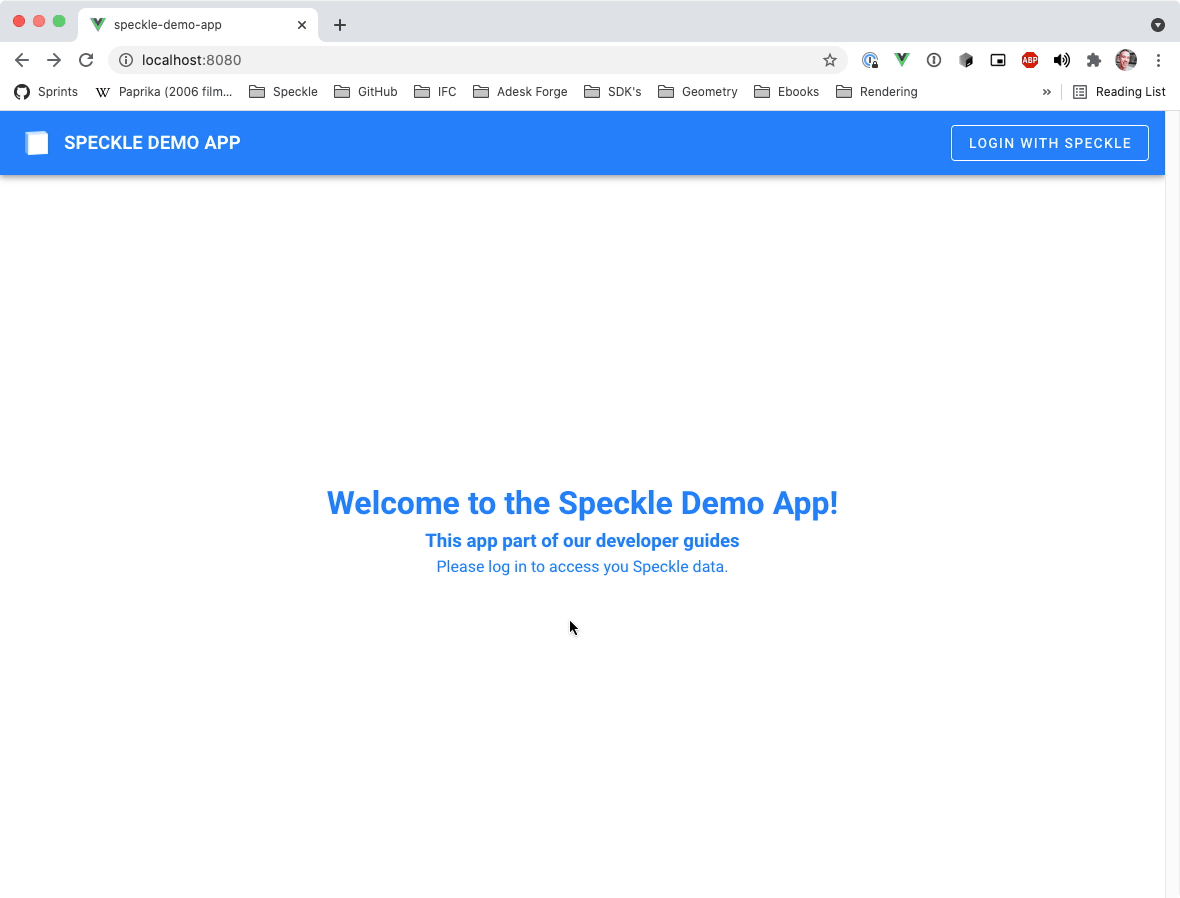
# Adding data persistence
Our app seems to be working fine, but there's still a small adjustment that we can do to make things better. If, for any reason, a user reloads the page, they will loose their current stream selection + commit results, which is annoying. Let's fix that!
Thankfully, we only need to modify the store/index.js file slightly to make this happen. We already installed vuex-persist, the plugin that will do all the heavy lifting for us.
First, import vuex-persist:
import VuexPersistence from "vuex-persist"
then create an instance (you'll need to import APP_NAME from speckleUtils.js) that uses localStorage. We could also use sessionStorage, which would be deleted at the end of the session.
const vuexLocal = new VuexPersistence({
storage: window.localStorage,
key: `${APP_NAME}.vuex`
})
2
3
4
add a plugins property to the Vuex.Store constructor config:
export default new Vuex.Store({
plugins: [vuexLocal.plugin],
...
})
2
3
4
and that's it! Your app should now persist the app state across page refresh. 🚀
# Publish to Netlify
Now that we have our app up and running locally, there's just one last thing to do: deploy it!
We'll be using Netlify for this guide, but you could also as easily use Heroku, or any other platforms that supports web-app s like Vue.js out of the box.
First, you'll need a GitHub account to push your app's repo to, and a Netlify account. If you haven't got a netlify account yet, you can log in with your GitHub account, which will make your life easier.
# Create your site
- Go to your Netlify's dashboard and find the
New site from Gitbutton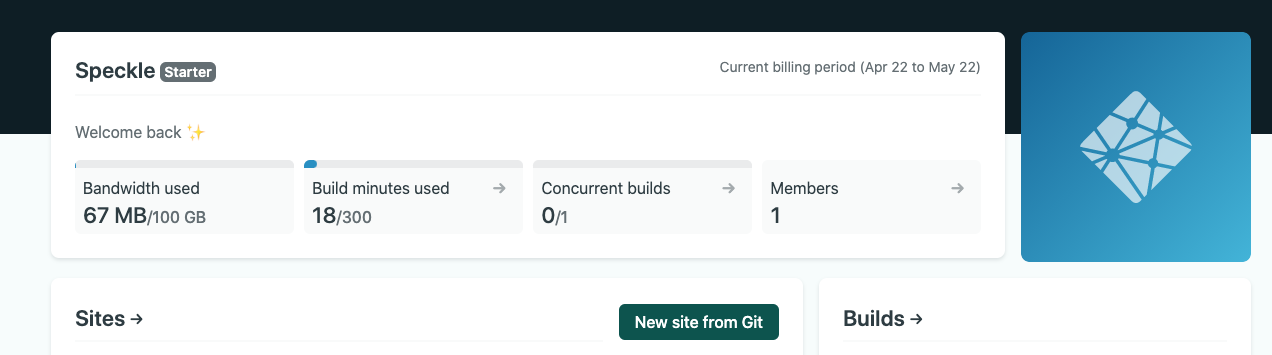
- Follow the steps as shown:

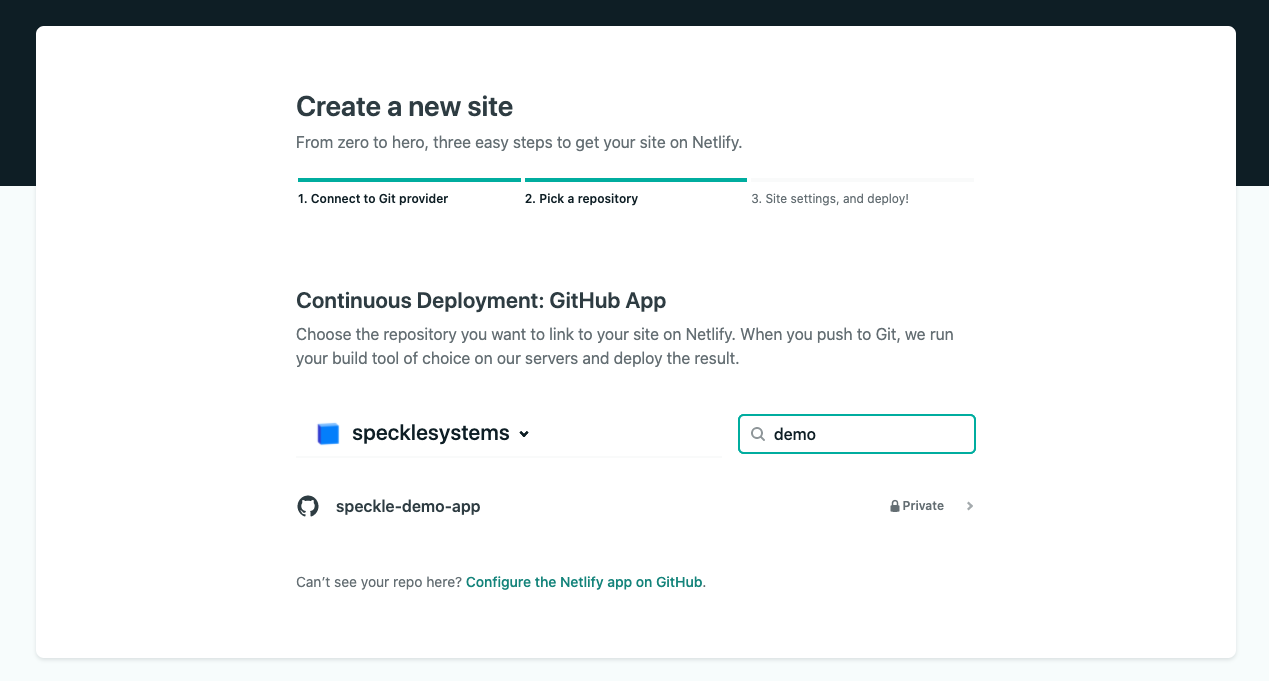
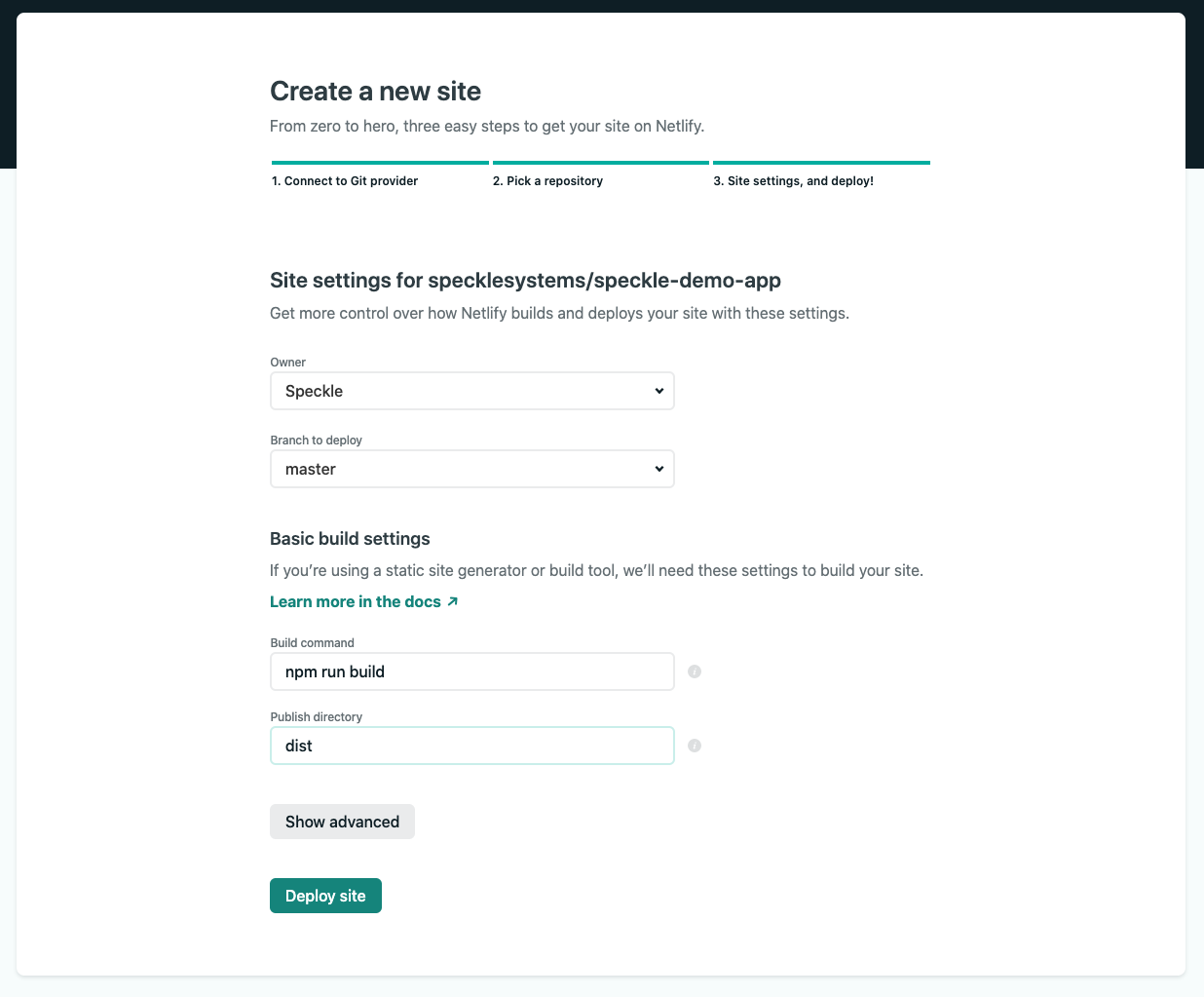
- Once this is done, you'll have a netlify url where you're app will live.
- Create a new Application on the Speckle server and set it's callback url to the application url you just got from Netlify. This will give you a new
appIdandappSecret. - Last step is to set the
envvariables, similar to how we did it for our development server.- Go to
Site Settings->Build and Deploy-Environment - Add the same environment variables as in your
.env.localfile but using theappIdandappSecretvalues from step 3.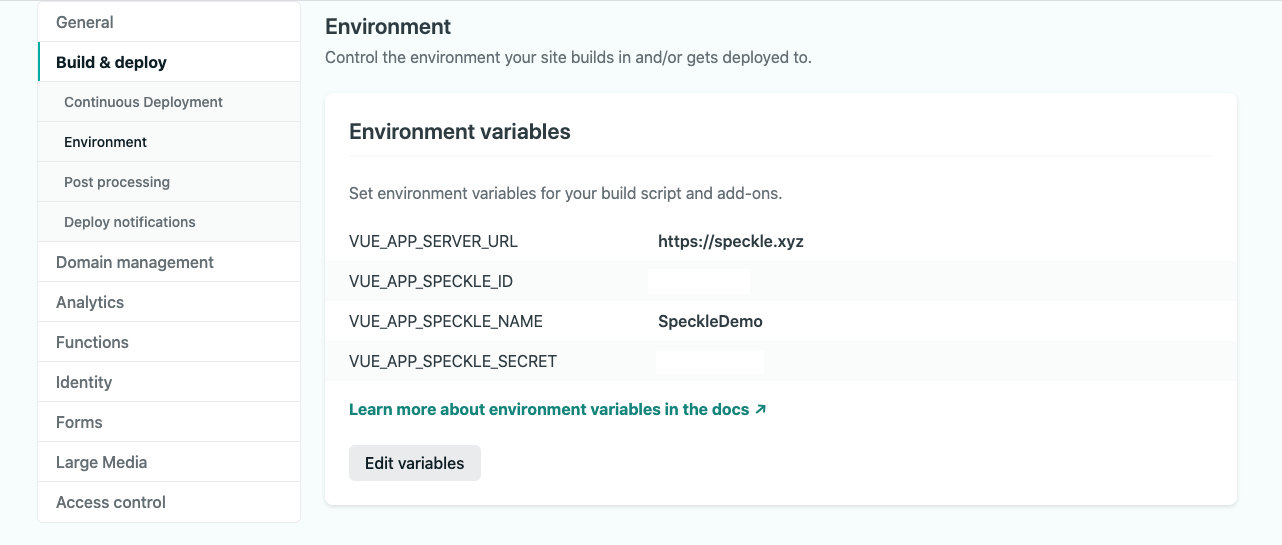
- Go to
- Go to the
Deployssection of your app, find theTrigger Deploybutton and select theDeploy Siteoption. This will force your app to restart and detect the new env variables.
That's it! If you visit your netlify url, you should see your app running smoothly!
# Wrapping it up
We've covered quite a lot on this guide, but this was only Part 1! Stay tuned for our following releases, where we'll also use our web viewer, fetch the data inside commits, receive notifications from the server, and more!
Code Repository
You can find the entire code for this guide in this repository. (opens new window)
If you find any issues with this guide, or the apps code, feel free to report them on our Community Forum (opens new window) or directly on the app's GitHub repo. Wherever it feels more appropriate.